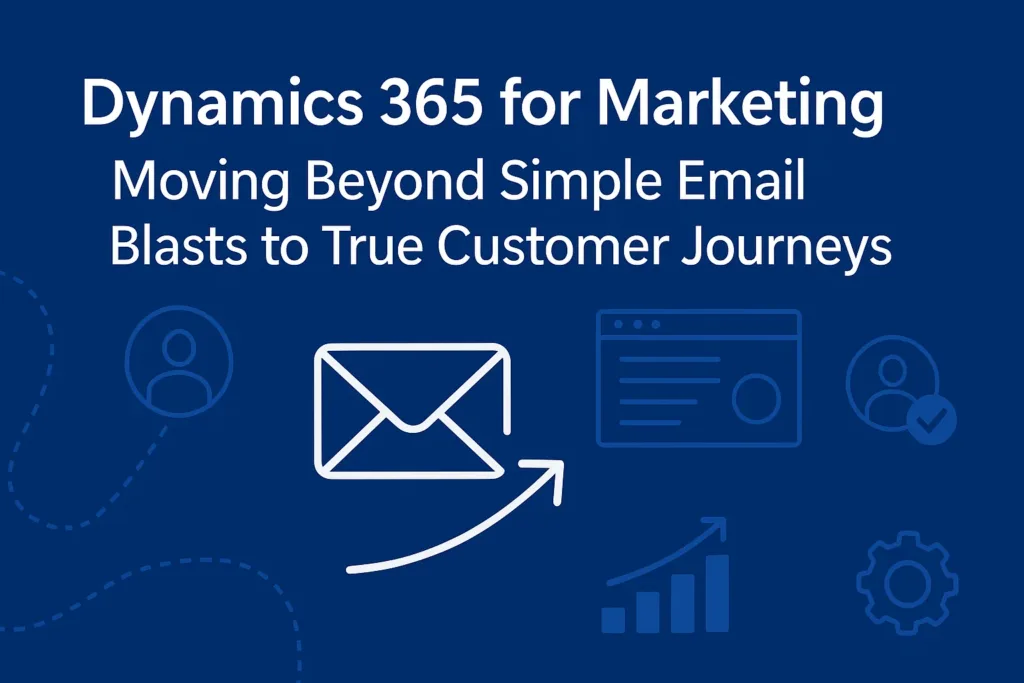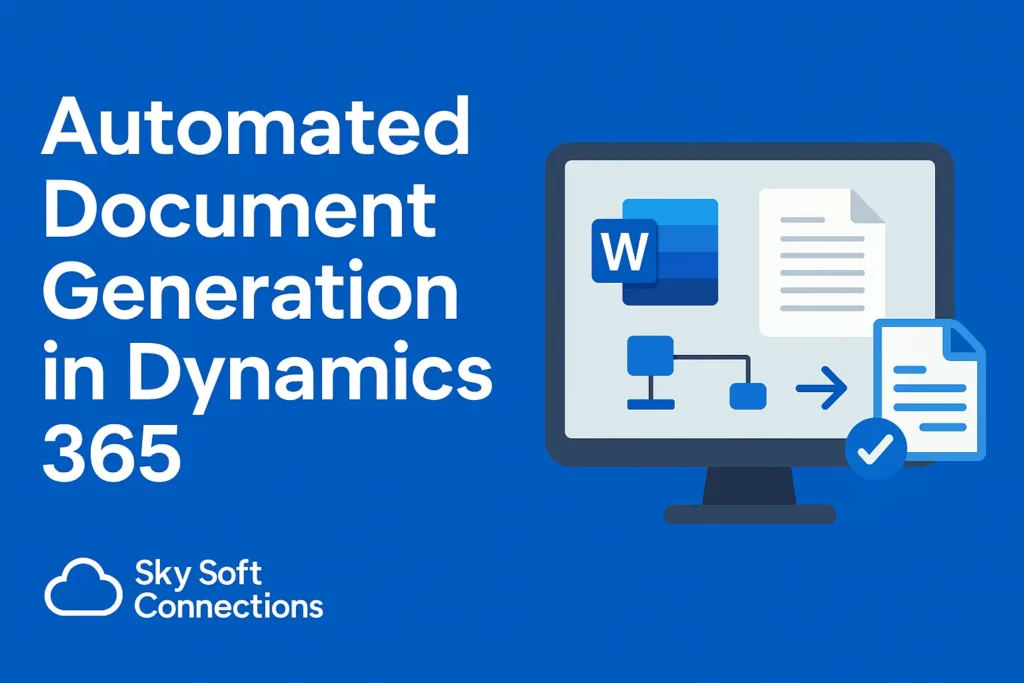Data migration is often one of the most complex challenges businesses face when upgrading systems or consolidating platforms. Manual processes can be error-prone, time-consuming, and resource-heavy. Thankfully, Microsoft Power Automate offers a scalable way to simplify and automate data migration, especially when updating records in Dynamics 365.
In this blog, we’ll explore how automation streamlines data migration, best practices to ensure success, and how SkySoft Connections can help your business make the most of Microsoft technologies.
Why Automating Data Migration Matters
Migrating data is not just about moving records—it’s about ensuring accuracy, consistency, and security. Automation tools like Power Automate allow businesses to:
- Reduce manual errors during record updates
- Save time and lower operational costs
- Improve compliance with audit-ready migration logs
- Enable real-time synchronization across systems
By leveraging Power Automate flows, organizations can migrate and update Dynamics 365 records with minimal disruption.
Key Benefits of Using Power Automate for Dynamics 365 Record Updates
Power Automate is not just an integration tool—it’s a strategic asset for businesses. Here’s why:
| Benefit | Description |
|---|---|
| Scalability | Handle thousands of records without performance bottlenecks. |
| Flexibility | Connect Dynamics 365 with external databases, Excel, or legacy systems. |
| Real-time Updates | Ensure records are updated instantly across departments. |
| Error Handling | Automatically detect and manage failed updates with alerts. |
| Cost Efficiency | Reduce dependency on manual staff for repetitive migration tasks. |
How Power Automate Flows Work for Data Migration
Power Automate enables businesses to create automated workflows—known as “flows”—that can connect Dynamics 365 with other systems. Here’s a step-by-step outline:
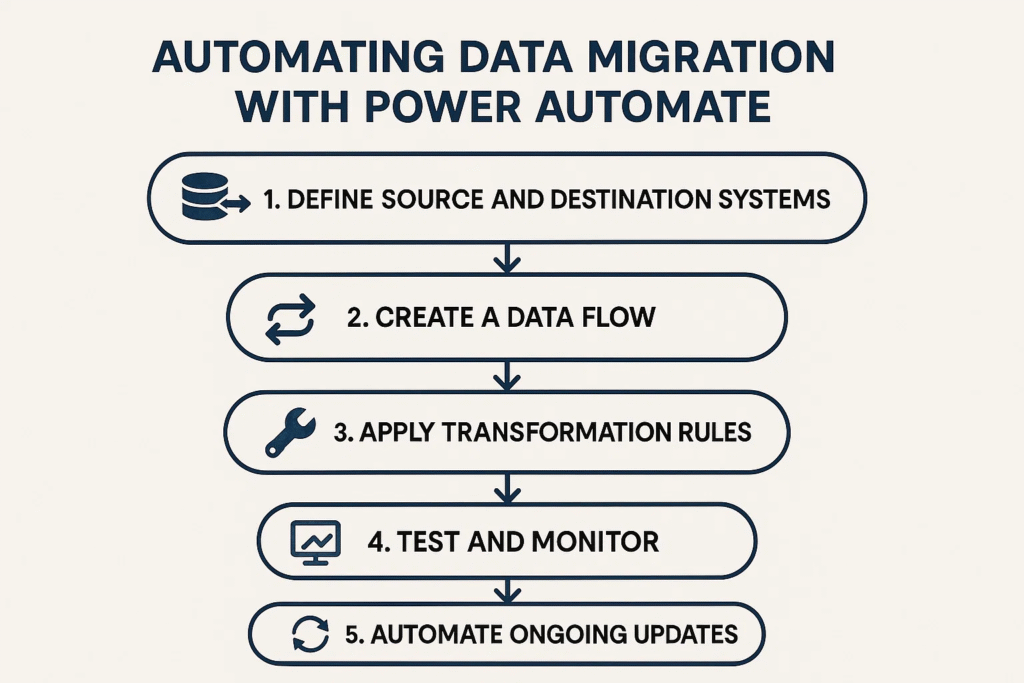
1. Define Source and Destination Systems
Identify where your data is stored (SQL, SharePoint, Excel, or another CRM) and map it to the appropriate Dynamics 365 entities.
2. Create a Data Flow
Build a Power Automate flow that extracts records from the source and pushes them into Dynamics 365.
3. Apply Transformation Rules
Standardize formats, validate fields, and clean records to maintain data integrity during migration.
4. Test and Monitor
Run test batches to ensure flows work as expected. Monitor errors and optimize as necessary.
5. Automate Ongoing Updates
Once tested, flows can be scheduled or triggered to keep Dynamics 365 records continuously up to date.
Best Practices for Automating Dynamics 365 Data Migration
To maximize success, businesses should follow proven strategies:
- Plan Ahead: Define migration objectives, scope, and timelines clearly.
- Clean Data Before Migration: Remove duplicates and incomplete records beforehand.
- Use Incremental Migration: Instead of a “big bang” move, migrate in phases to minimize risk.
- Leverage Error Logs: Monitor logs created by Power Automate for continuous improvements.
- Engage Experts: Partner with specialists who understand both Power Platform and Dynamics 365.
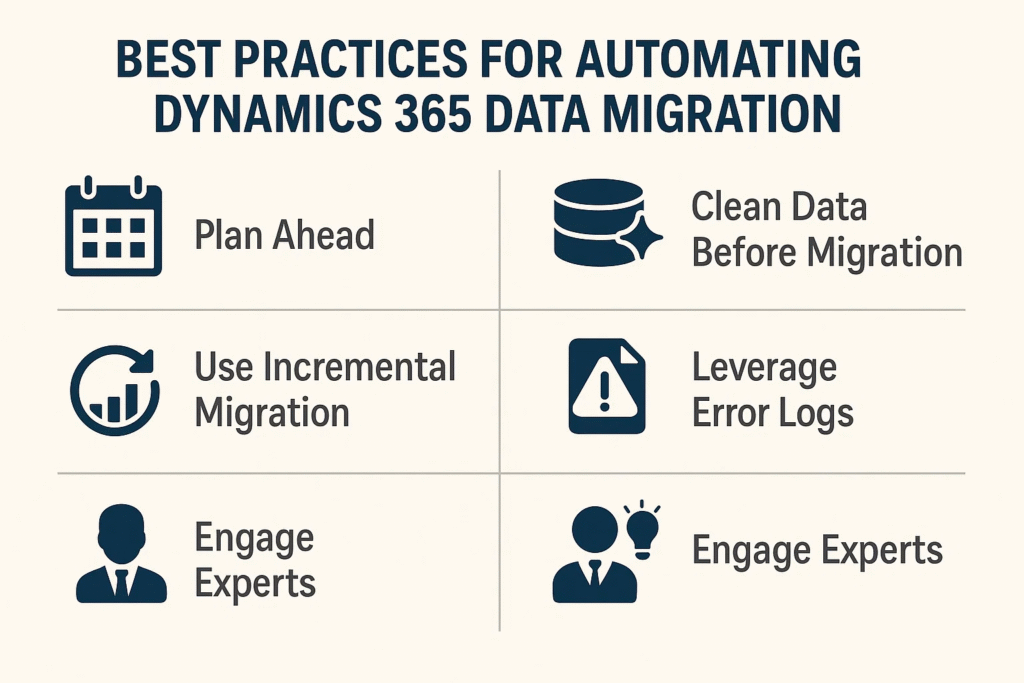
How SkySoft Connections Can Help
At SkySoft Connections, we specialize in optimizing Dynamics 365 and Power Platform solutions. With more than 40,000 hours of project experience and a proven 100% success rate on Upwork, our team helps organizations:
- Automate data migration with custom Power Automate flows
- Design tailored integrations between Dynamics 365 and third-party apps
- Build scalable workflows that enhance productivity and accuracy
- Provide reports, visualization, and training to ensure adoption success
Our expertise ensures your migration project is not just completed, but optimized for long-term growth.
Conclusion
Automating data migration with Power Automate is a game-changer for organizations relying on Dynamics 365. It reduces errors, saves time, and ensures records remain consistent across systems. By following best practices and leveraging expert support from SkySoft Connections, businesses can achieve seamless migrations and ongoing efficiency.
Read more : dynamics 365 marketing customer journeys beyond email
FAQ’s
Yes, Power Automate can handle most Dynamics 365 entities, but certain complex customizations may require additional logic.
Pre-cleaning your data and applying transformation rules in flows is essential to maintaining accuracy.
SkySoft offers deep expertise in Dynamics 365, Power Platform, and custom integrations, ensuring your migration is efficient, secure, and future-proof.
 is a software solution company that was established in 2016. Our quality services begin with experience and end with dedication. Our directors have more than 15 years of IT experience to handle various projects successfully. Our dedicated teams are available to help our clients streamline their business processes, enhance their customer support, automate their day-to-day tasks, and provide software solutions tailored to their specific needs. We are experts in Dynamics 365 and Power Platform services, whether you need Dynamics 365 implementation, customization, integration, data migration, training, or ongoing support.
is a software solution company that was established in 2016. Our quality services begin with experience and end with dedication. Our directors have more than 15 years of IT experience to handle various projects successfully. Our dedicated teams are available to help our clients streamline their business processes, enhance their customer support, automate their day-to-day tasks, and provide software solutions tailored to their specific needs. We are experts in Dynamics 365 and Power Platform services, whether you need Dynamics 365 implementation, customization, integration, data migration, training, or ongoing support.